GeekTech
Sunday, April 12, 2009
Screenshots: "What in the World?"
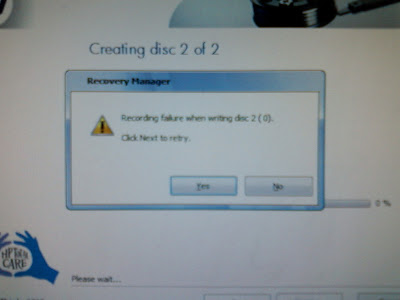
Click Next to retry." "Yes/No"
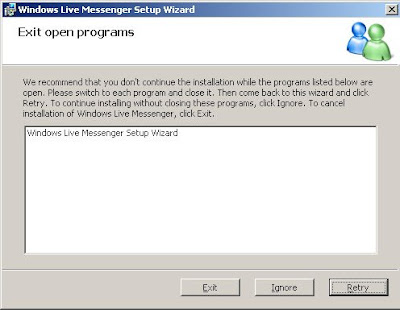 I hate those programs that make you shut down everything to continue the installation. But this installer is so greedy, it wants itself to be shutdown to continue.
I hate those programs that make you shut down everything to continue the installation. But this installer is so greedy, it wants itself to be shutdown to continue.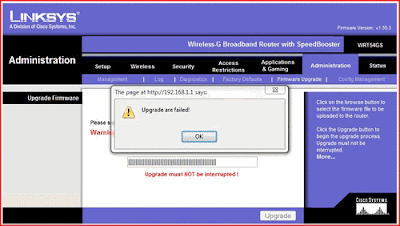 When upgrading my firmware on my router, I was alerted that, "Upgrade are failed"
When upgrading my firmware on my router, I was alerted that, "Upgrade are failed"Obviously Linksys had hired some foreign programmers.
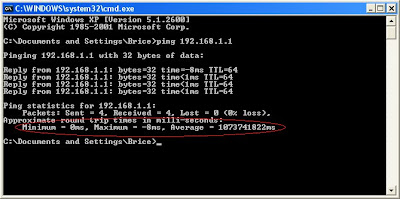 This one speaks for itself. I'd say either my network is freaking fast to get a negative ping time, or the average time of about 13 days for a response just suggests maybe the network is down.
This one speaks for itself. I'd say either my network is freaking fast to get a negative ping time, or the average time of about 13 days for a response just suggests maybe the network is down.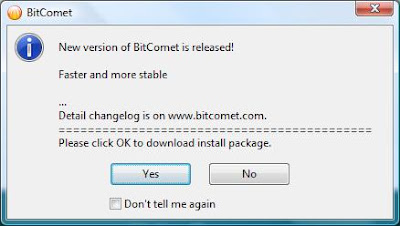 Thousands of people use BitComet but their versions are all outdated because no one can find the "OK" button.
Thousands of people use BitComet but their versions are all outdated because no one can find the "OK" button.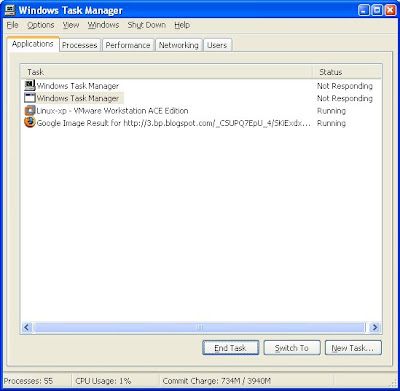 Here my task manager listed itself as being Non-responsive. So what do you do when CTRL + ALT + DEL doesn't work?
Here my task manager listed itself as being Non-responsive. So what do you do when CTRL + ALT + DEL doesn't work?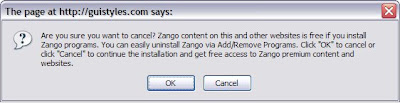 I don't have a clue what Zango is. I completely forget what I was even doing when I took this screenshot. However, something tells me they totally got confused when thinking about the definitions of OK and Cancel
I don't have a clue what Zango is. I completely forget what I was even doing when I took this screenshot. However, something tells me they totally got confused when thinking about the definitions of OK and Cancel When I discovered Ceedo for my Lexar jump drive, I was determined to install my own custom application on it. I suppose it is issuous if you cannot install InstallAnything.
When I discovered Ceedo for my Lexar jump drive, I was determined to install my own custom application on it. I suppose it is issuous if you cannot install InstallAnything. This one is one of my favorites. Seriously. Go to google and begin typing the phrase, "I am extremely" and this is the result you'll get. This is not photoshopped.
This one is one of my favorites. Seriously. Go to google and begin typing the phrase, "I am extremely" and this is the result you'll get. This is not photoshopped.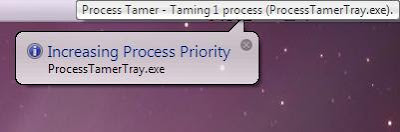 I'm pretty sure the point of an resource controller is not to waste processing power taming itself.
I'm pretty sure the point of an resource controller is not to waste processing power taming itself.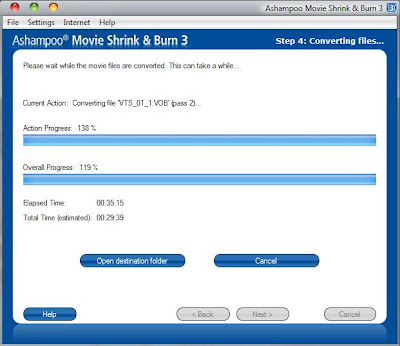 After realizing this program was putting in more than 100% or effort, I was a little leary on seeing what it did to the converted video. I couldn't have made this one up. This really did happen. I especially like how the action progress was far past the total progress.
After realizing this program was putting in more than 100% or effort, I was a little leary on seeing what it did to the converted video. I couldn't have made this one up. This really did happen. I especially like how the action progress was far past the total progress. And to the idiots who feel bots are really getting smarter - all I can say is "WHAT IN THE WORLD?" I thought I saw this somewhere on sourceforge but I can't remember exactly where. I hate captchas. Apparently, the cat sits and the dog stands. I can't tell either. I was so mad about this I actually emailed the company complaining that their captch was literally impossible to read.
And to the idiots who feel bots are really getting smarter - all I can say is "WHAT IN THE WORLD?" I thought I saw this somewhere on sourceforge but I can't remember exactly where. I hate captchas. Apparently, the cat sits and the dog stands. I can't tell either. I was so mad about this I actually emailed the company complaining that their captch was literally impossible to read.Labels: FYI, Laugh of the Day, OS, Screenshots/Screencasts, secrets, Software
Monday, April 6, 2009
RUN Prompt: Launch any application FAST!
Ever noticed those little underlines under certain letters in menus? If you didn't know, those are the keyboard commands to navigate an entire program with out using the mouse. In each program, no two menu options use the same letter, or at least they try not to. In case it does, the highlighter will flip back and forth between the options as you press that letter. If you've never experienced this awesome thing before, go ahead and hit ALT + F, or ALT and then F to open your browser's File menu. Don't hit X or else that will close down the program (that's usually standard).
Ok, enough of the basics. How do you get flying fast with launching applications. Well you know that in command prompt it's natural directory defaults to the system32 folder where some common programs are stored - like mspaint, sol, and notepad. When you go to Start --> Run, and you simply type "notepad" (even without the ".exe") it launches that program.
Well I prefer to quickly launch something via the keyboard rather than picking up my stylus (since I don't have a mouse) clicking to activate it's control, finding the mouse on one of my dual monitors, dragging it over the the secondary monitor to click start, etc, etc, etc, etc. So it is much faster to just type something real fast and go.
In windows, you can launch ANYTHING from the RUN prompt. But to formally do it, you have to type the complete path with colons, backslashes, and the .exe extension. So why can't you do it just like - "notepad" and have it launch? Well you can!
Go to the folder - C:\windows\system32 - and create a new text file from the file menu
Or if you're like me, press the following while doing the hokey pokey...
Windows Key + E;
TAB;
L; (if you have one hard drive)
L; (only if you have two hard drives)
Enter;
W;
Enter;
S (8 times);
Enter;
ALT + F;
ALT + W;
ALT + T;
...it really is faster to do it with key strokes.
Anywho, rename that new text file to the name of the program that you want to launch and end it with a [dot]bat extension. My example here would be Firefox.
firefox.bat
It will most likely warn you about changing the file extension and becoming unusable. It's ok, just say yes. If you want, shorten the name of that file to "ff.bat" so you can reduce the amount of keys you have to type to launch your program. It's your file, you do whatever you want.
Now right click that file (or hit the context menu key on the keyboard and then hit "E") which will open a blank notepad.
HERE'S THE IMPORTANT PART!!!!
Inside of notepad typ the following:
start "" [path]
That is "s-t-a-r-t SPACE doublequote-doublequote SPACE [path]
Now [path] should be replaced with the complete path to wherever your program is installed including the drive letter and file extension AND the whole path must be in double quotes! Obviously, the batch file should not contain the brackets.
Example: (still for firefox)
start "" "C:\program files\mozilla firefox 3 beta 2\firefox.exe"
(s-t-a-r-t SPACE doublequote-doublequote SPACE doublequote-c-COLON...........)
Save the file once you've added this one line and then close notepad. Type the following (in no program)...
Windows Key (the flag) + R (hit them at the same time);
type "firefox";
hit Enter;
Voila! A new instance of Firefox should open. I even have these set to Thunderbird, Audacity, Photoshop, Premiere, and VMware. It works!
Labels: FYI, Modifications, OS, Programming, secrets, Software, tips
Wednesday, January 28, 2009
Windows: Access Command Prompt Easily
I use command prompt to do this. Go to the directory containing the files that you want deleted and use the command DEL *.[old file extension]. So say I converted a bunch of WAV files to MP3. I would just type DEL *.wav and leave the MP3's alone.
Ok, that's not that hard to do right? Of course any geek knows how to delete files of a certain type in command prompt. But say your music folder is 5,000 folders deep on your harddrive and using the CD command to change to the directory is a huge pain in the butt. Well here's an easy way to make command prompt go straight to the directory you want.
How it works
Go to any folder (in explorer) that you would want to work with in command prompt. Right click on a subfolder and then you select "Command Prompt from Here". This will open Command prompt pointing to the directory you want.
OK, that's the desired effect and it is a feature that comes built into XP but it is rarely ever enabled. So if you want this ease of access to prompt, follow these steps
How to activate the feature
Again, in explorer, go to any folder (it really does not matter where) and click Tools menu>Folder Options.
Click the File Types tab
In the giant list, find "Folder" and select it (Make sure it isn't "File Folder")
Click the Advanced button on the bottom of the window
***FOR THE LOVE OF EVERYTHING!! - do NOT set anything as default or else you will end up launching VLC media LAN every time you double click a folder. It just happened to me and I couldn't fix it (had to use system restore)
Click on New...
Under the Action box, type "Command Prompt from Here"
Under the "Application used to perform the action" type cmd.exe "%1" (with quotes and everything)
Click ok a few times and there you have it.
In case you screw anything up, visit the link below to get a free context menu editor.
http://www.freedownloadmanager.org/downloads/Fast_Explorer_47727_p/free.htm
Labels: Modifications, OS, secrets, tips
Wednesday, October 1, 2008
Something...
So to test it out, I randomly typed a few searches in the URL bar - one of my searches being "something". Turns out "something actually returns a website called 'something'.
http://www.something.com
Saturday, July 19, 2008
Vista: I finally cracked it to OS X
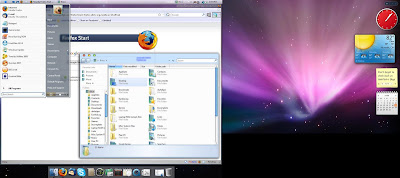
Now we've all seen themes before and just having Mac wallpaper isn't that impressive, but look closely at the title bar. Yes, that's it... lean in and look!
Wait... what's that?
YES! The buttons are really on the left side. IN WINDOWS!!! I found this awesome stand alone, non-install program called leftsider that is completely free. It only works in windows vista though. I've heard that it can work in xp but will only affect explorer windows. In vista, though, everything is switched. Combine it with a theme, some wallpaper, and RKLauncher and you have a suitable mac on pc.
Labels: A Geek's Dream, Modifications, OS, secrets, Software
Monday, June 23, 2008
Firefox 3: Kill AOL Search
Step 1: Start a new tab (or window) CRT + T
Step 2: type "about:config" in the URL line and accept the warning message. (don't worry, this is safe)
Step 3: In the search bar at the top of the page, type "search"
Step 4: Look for an entry titled "browser.search.selectedEngine" and change this value to "Google Search" (Right click on the line and select Modify)
Step 5: At the bottom of the listed entries, right click on the last entry titled "keyword.url". If you look at the right of the line, it will give a URL of the aol search. Right click the entry and select "Modify".
Step 6: Change the URL to the following: "http://www.google.com/search?hl=en&q="
***Note: It is important that you use the exact phrases above, especially the one for the google url. If you simply type google.com it will end up looking for "google.com+(Your+Search+Phrase)"
Changes take effect immediately and it works marvelously. In case you didn't know, you can enter anything you want in Firefox's URL address line. If it cannot find a website for it, it will bring back the google search results. This saves time because you do not have to go to google.com or firefox's homepage.
Labels: FYI, Modifications, secrets, tips
Firefox 3 Easteregg
In the URL address line, type "about:robots"
Labels: secrets
Monday, June 9, 2008
Shell Commands
Most useful Shell commands
- shell:ChangeRemoveProgramsFolder - opens the Programs and Features (Add/Remove Programs) window.
- shell:Sendto - opens the SendTo folder so that you can easily add more locations to the Send To list.
- shell:Common Administrative Tools - opens the Administrative Tools menu as a folder
- shell:Desktop - opens the Desktop as a folder.
- shell:Downloads - opens your Downloads folder. (Vista Only)
- shell:Quick Launch - opens the Quick Launch folder. (Vista Only)
- shell:Searches - opens the Search folder showing all your saved searches. (Vista Only)
The other useful Shell commands
- shell:AppUpdatesFolder - opens the Installed Windows Updates location in Program and Files. (Vista Only)
- shell:Cache - opens Internet Explorer’s temporary Internet files folder.
- shell:CD Burning - opens the folder where Windows Vista temporarily stores files to be burned to a CD.
- shell:Common Desktop - opens the Public/Shared User’s Desktop folder.
- shell:Common Documents - opens the Public/Shared User’s Documents folder.
- shell:Common Programs - opens the Start menu shortcuts folder.
- shell:Common Start Menu - opens the Start Menu as a folder.
- shell:Common Startup - opens the Startup folder.
- shell:Common Templates - opens the Templates folder.
- shell:CommonDownloads - opens the Public User’s Downloads folder.
- shell:CommonMusic - opens the Public User’s Music folder.
- shell:CommonPictures - opens the Public User’s Pictures folder.
- shell:CommonVideo - opens the Public User’s Video folder.
- ***you can also open up separate folders of the like above by removing the term "Common"
- shell:ConflictFolder - opens the Sync Center Conflicts folder. (Vista Only)
- shell:ConnectionsFolder - opens the Network Connections folder. Very handy to know if you do a lot of networking
- shell:Contacts - opens your Contacts folder. (Vista Only)
- shell:ControlPanelFolder - opens the Control Panel.
- shell:Cookies - opens the cookies folder
- shell:Favorites - opens your Favorites folder.
- shell:Fonts - opens Vista’s/XP's Fonts folder.
- shell:Gadgets - opens your Windows Sidebar Gadgets folder. (Vista Only)
- shell:History - opens the Internet Explorer history folder.
- shell:InternetFolder - opens Internet Explorer to the "Welcome back"/"Change Your Settings" page - not the home page
- shell:Links - opens your Links folder location. (Vista Only)
- shell:MyMusic - opens your Music folder. (Vista Only)
- shell:MyPictures - opens your Pictures folder. (VistaOnly)
- shell:MyVideo - opens your Video folder.(Vista Only)
- shell:MyComputerFolder - opens Computer window.(Vista Only)
- shell:NetHood - opens Network Shortcuts folder or all the shared folders found on your network.
- shell:NetworkPlacesFolder - opens the Network Places location. (Vista Only)
- shell:Original Images - opens Windows Photo Gallery Original Images folder. (Vista Only)
- shell:Personal - opens your Documents folder. Works with XP
- shell:PhotoAlbums - opens your Slide Show folder. (Vista Only)
- shell:Playlists - opens your Playlists folder. (Vista Only)
- shell:PrintersFolder - opens Printers in the Control Panel.
- shell:Profile - opens your main folder, you know that place that stores all that crap like "my documents", "Favorites","start menu", "desktop","local settings".
- shell:ProgramFiles - opens the Program Files folder. Hallelujah this one works with XP and is now my new best friend.
- shell:Public - opens the Public User folder.(Vista Only)
- shell:Recent - opens the Recent Items(Recent Documents for XP) folder.
- shell:RecycleBinFolder - opens the Recycle Bin folder.
- shell:Start Menu - opens the Start Menu folder.
- shell:Startup - opens the Startup folder
- shell:System - opens the System32 folder location.
- shell:Templates - opens the Templates folder location.
- shell:UserProfiles - opens the Users folder. (Vista Only)
- shell:UsersFilesFolder - opens your main folder. (Vista Only)
- shell:Windows - opens the Windows folder. Works with XP
Labels: Articles, FYI, OS, Programming, secrets, Software, tips
Wednesday, March 26, 2008
Youtube video quality booster
Supposedly, if you add "&fmt=18" (minus the "" marks) at the end of the URL for a youtube video, it will display the video at it's highest quality resolution. I'm not sure if that's true or not. I tried finding some crappy quality videos and then seeing the difference and it sort of helped. One thing that I noticed that did make a remarkable change was how fast the video loaded. The standard video was loading really slowly but after I added this little phrase, the buffered bar shot across the bottom. Try it out!
Stay tuned right here on GeekTech becuase coming up next I'm going to show you how you can turn your computer into a portable program for your jump drive with all the goodies and gadgets!
Monday, February 4, 2008
Upgrades - Are they really necessary?
So with Vista we know that there are so many upgrades that must come first. Like more RAM, a better video card, a faster processor, you must have a dvd drive for installation, a larger hard drive to install the OS on, and plus there's all that incompatible software.
Most companies are still with Windows XP for two reasons: 1) being that upgrades would be very costly and time consuming and 2) there is no advantage of Vista over XP except for Aero Experience.
Microsoft has heard this countless times from people all over and are finally planning on making a change. They know that Windows 7 needs to be worth the upgrade. But how can they make it better than Vista without the need of a Supercomputer? The answer is to cut down the need for large system resources. Windows 7 will be designed to utilize resources in a much better fashion and still be the best OS.
So any Vista PC should be able to handle 7 without any problems. XP machines will still most likely need a few upgrades, but the changes won't be as large a step or as aggressive which will save you a couple hundred dollars.
With the new release around the corner, I advise anyone thinking about upgrading to stand your ground and stick it out for a year (unless your upgrading from 98).
Saturday, December 8, 2007
How many cores can your PC handle?
http://www.pcworld.com/article/id,140425-c,chips/article.html
Labels: Engineering, Modifications, secrets
Monday, November 12, 2007
Tear it up
OllyDBG - this is a decompiler that is very complex. It is good for simple applications but has the ability to decompile any and all exe's. I tried cracking a program that was way to complex to find the stuff I needed. So good luck.
DeDe - this is a decompiler for programs written in Delphi. Good for certain apps. This can even open up system libraries (.dll) so that is a plus.
I personally cannot use any of these becuase they are so complex but I thought I would throw them out there just in case you could use them.
Labels: Programming, secrets, Software
Sunday, July 15, 2007
Windows XP is out to get it's users.
Step one - XP is stupid. So let's give it some brains - I mean memory.
(only perform these actions if you have 256 MB of RAM or more)
(be sure to create a system restore point and back up your registry before continuing - don't worry though, these tweaks are absolutely safe. You will not lose any files whatsoever.)
1. Go to Start > Run then type " regedit ". (you may need to be the computer's administrator in order to make changes to the Registry.
2. Find the following key: HKEY_LOCAL_MACHINE\System\CurrentControlSet\Control\ SessionManager\Memory Management
3. Find " DisablePagingExecutive " and double click on it. Change the value to 1.
- This instructs the OS to keep program data in RAM for as long as possible enabling faster program responses
4. Find " LargeSystemCache " and double click on it. Set the value to 1.
- This makes the OS "Shadow ROM" or load the OS into RAM for faster load times and system responses.
5. Now right click in the white space under the list of keys and follow Create new > DWORD called "IOPageLockLimit" (without quotes), and set it to a value of "40000" if you have 512 MB or more. In case if you have 256 MB, set it as "10000". Remember that these should be HEX numbers. This particular tweak will speed up your disk cache.
6. Under the Memory management folder on the left, you will find a folder called PrefetchParameters. Click on this folder. On the right pane, you will find a key called "EnablePrefetcher". Set this value to "3".
All these tweaks put together should extract a significant amount of performance from your installation of Windows XP. I didn't perform all of these but I did post them in case you wanted to. The first time I read this I thought that using more RAM would actually slow the system but it is really helping my speeds.
***All information found in this tweak was taken from www.santa-reviews.blogspot.com***
Step two: XP is ugly so let's give it a make over - or new themes rather
(Be sure to create another system restore point just in case - again, this is safe!)
(if you do not have System Restore, you can download GoBack for free which does the exact same thing. Take care of that now!)
1. Go to www.wincustomize.com and look through some pretty cool themes, wallpapers, and screen savers.
1. Also you may want to check out www.Deviantart.com for free themes (this is where I get all my really sweet ones).
2. In order to use them however, you must replace one system file.
Here is a download link for a free utility to do all the work for you. Just run once and reboot. You will see no difference whatsoever after boot but the file is still changed. This does not harm your OS nor cause system instability/crashing/hooking.
UXTheme_Multi_Patcher_4.0.zip(Just download and unzip and run) To return the file back to normal just run this again. You will not be able to use your themes again after that.
3. Got a theme? Download it and unzip it if necessary. ***IMPORTANT*** When you apply this theme it becomes a system file. The theme file and containing folders should and cannot be modified at all. Save the theme somewhere on your computer (it actually does not matter where just don't forget because you need to know the path).
4. Double click on the .THEME file and your Window's Appearance Panel should open with the theme applied in the preview box. Some themes have multiple color profiles so be sure to check that drop down box. When the preview box is displaying a theme that you find satisfactory click Apply and then OK. XP will now display a message saying "Please Wait".
***You computer screen will then fade to black and white. This is NORMAL. This may also take sometime depending upon the speed of your processor and how good your specs are. This is also NORMAL. (mine usually takes a good thirty seconds or so.)
Your theme should now be applied. ***You may notice a slightly lower standard in system performance. Adding different visual effects causes delays in graphical rendering and thus uses more CPU processing.
Here's a screen shot of the theme that I am currently using. It is called Vistab2 and I download from deviantart.com:
 ***Click to enlarge***
***Click to enlarge***5. Want different icons? You can find different shell32.dll files and installers to change your icons to new Vista, Mac, or any themed styles. Just search on google for icon installers. (wincustomize.com should have theme)
***That not working for you? Create your own! Simply open Paint and click on Image > Attributes. Set the Height and Width to 32 PIXELS (not inches) Then PAINT! When you are finished, click File > Save As. The file type must be a BMP (bitmap) but the filename can be whatever you want AS LONG AS it ends in " .ico " Again, this will be a system file if it is used, so save it in a place where it will not be modified, nor it's containing folders. To use that icon, click on the existing icon that you want to change. Go to Properties. Then click the Customize tab. Click "Change Icon" near the bottom and change the path to that of where your icon is saved. If you saved it correctly, it will be recognized and you may use it.
Step Three: XP is fat so lets get rid of some weight that's slowing it down - I mean the "Garbage"
There are two programs that I just adore: "Advanced Disk Cleaner" and "CCleaner"
1. Download Advanced Disk Cleaner. Simply install and run. In order to get your serial number, you must register. It is absolutely FREE. I mean it. I ordered my own serial number and I didn't pay one cent for it! You'd be surprised how much junk is on your computer. This will really help. Unfortunately, this will only scan for temporary files. ***NOT TEMPORARY INTERNET FILES*** The files it removes are from the temp directory. These are application files that are no longer necessary to have and are safe to remove. See #2...
2. Download CCleaner. Again, install and run. This requires no registration and of course it is still Freeware. I think I love this program better! The first time I used this, it removed so many useless files it wasn't even funny. The total scan time lasted only 106 seconds. It removed 1,716 MB of cookies, temp files, web browsing history, you name it!
Step Four: XP is a poor secretary - Let's fix the filing cabinet and it's list of operations.
The registry is probably the most important thing in your OS. Here, a list of instructions of every piece of code it kept. This instructs how the system should run and behave. When it gets jam packed with useless files, your computer slows down because it takes up room in the filing cabinet. Here's a piece of Freeware to help the system along.
***Products that require purchase do a better job than anything but this is the highest rated freeware registry cleaner according to CNET.***
1. Download Registry Defrag. Install and run. This will really speed your performance.
I don't recommend themeing XP but it can be done and is very cool to do so. The only reason why I don't recommend it is because it usually slows down your system just a little. But if you are only using a computer to check email and the news then it will not hurt your machine at all. I hope you find these tips helpful. Leave comments including your email address if you have any questions. I have comment moderation enabled so no one will see your comments or email addresses. I will not post them if they contain your contact info.