GeekTech
Wednesday, December 9, 2009
Windows 7: Disabling the annoying libraries
If you have Windows 7 and you have a secondary hard drive installed, then you know how annoying the libraries link in the taskbar can be. I never use the libraries and I was having a difficult way overriding it from poping up when I clicked it. What I really wanted was a handy shortcut to My Computer. But every time I placed one there, it defaulted to Libraries.
To change this, follow these steps:
On Windows 7 Taskbar, right click the library icon, then hold down Shift key, and then right click on the Windows Explorer icon, and then select Properties.
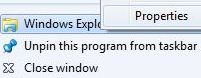
- In the Target text box under Shortcut tab, change the value to one of the following to open either Documents or Computer by default.
To Make Documents as Default Folder to Open by Windows Explorer upon Launching
%SystemRoot%\explorer.exe /n,::{450D8FBA-AD25-11D0-98A8-0800361B1103}To Make Computer as Default Folder to Open by Windows Explorer upon Launching
%SystemRoot%\explorer.exe /e,::{20D04FE0-3AEA-1069-A2D8-08002B30309D}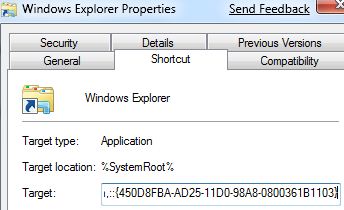
- Click OK when done.
0 Comments:
Post a Comment
<< Home