GeekTech
Friday, July 3, 2009
Windows 7: The Dream, The Revolution, The Perfection
I have been officially running it for about 10 minutes now and let's just say that I have more love for it than XP and maybe, just maybe, more love for it than my Mac. Now that's deep.
First off: the specs.
Processor: AMD Athlon LIVE! 2.5 GHz dual-core 64-bit (I love AMD's)
Memory: 2 GB DDR2
Storage: (for the OS only) 80 GB IDE with two partitions. The second partition is for the real release of 7
Graphics: PNY GeForce 7300 GT (nvidia) 256MB
I am running the 64-bit edition and let me tell you - I'm sure you won't ever be disappointed. The GUI just feels so clean. It is seriously like working on a pane of glass. The video effects no longer hurt operations and opening up a window is snappy quick. Behaviors are way less annoying and are actually enjoyable. Even the User Account Control has only prompted me twice (during two program installations). I was even digging around in system properties and control panel and no annoying warning (unlike Vista).
I can't say enough good about it. This literally has me hooked. I'm sure before the day is up, I'll have all the "necessities" installed on it. It's also very stable even though it is only an RC. I'm very much surprised. Perhaps Microsoft is actually getting good at this?
Labels: A Geek's Dream, FYI, OS
Sunday, April 12, 2009
Screenshots: "What in the World?"
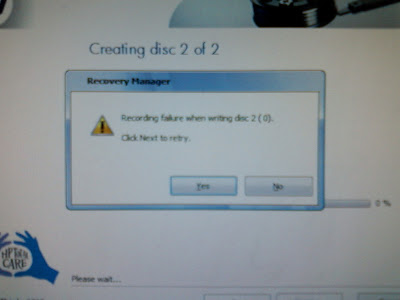
Click Next to retry." "Yes/No"
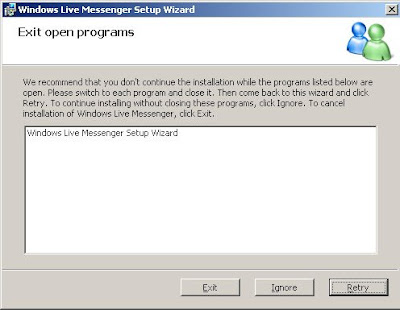 I hate those programs that make you shut down everything to continue the installation. But this installer is so greedy, it wants itself to be shutdown to continue.
I hate those programs that make you shut down everything to continue the installation. But this installer is so greedy, it wants itself to be shutdown to continue.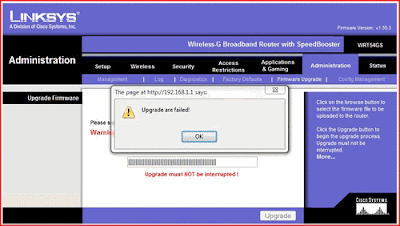 When upgrading my firmware on my router, I was alerted that, "Upgrade are failed"
When upgrading my firmware on my router, I was alerted that, "Upgrade are failed"Obviously Linksys had hired some foreign programmers.
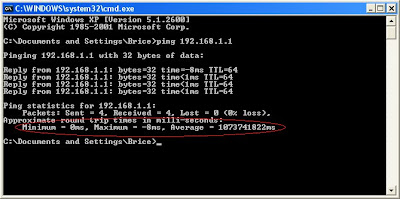 This one speaks for itself. I'd say either my network is freaking fast to get a negative ping time, or the average time of about 13 days for a response just suggests maybe the network is down.
This one speaks for itself. I'd say either my network is freaking fast to get a negative ping time, or the average time of about 13 days for a response just suggests maybe the network is down.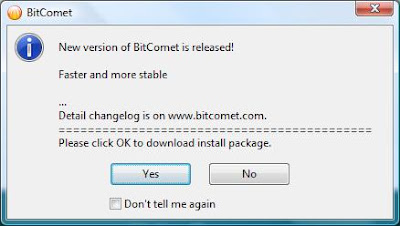 Thousands of people use BitComet but their versions are all outdated because no one can find the "OK" button.
Thousands of people use BitComet but their versions are all outdated because no one can find the "OK" button.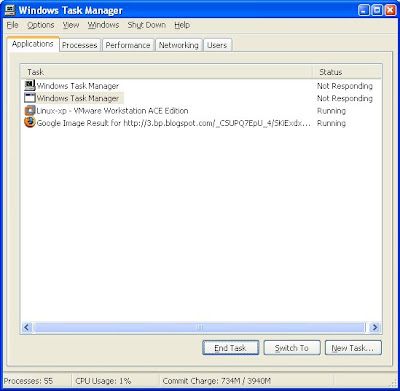 Here my task manager listed itself as being Non-responsive. So what do you do when CTRL + ALT + DEL doesn't work?
Here my task manager listed itself as being Non-responsive. So what do you do when CTRL + ALT + DEL doesn't work?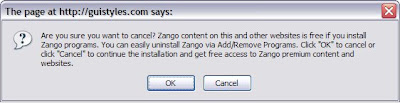 I don't have a clue what Zango is. I completely forget what I was even doing when I took this screenshot. However, something tells me they totally got confused when thinking about the definitions of OK and Cancel
I don't have a clue what Zango is. I completely forget what I was even doing when I took this screenshot. However, something tells me they totally got confused when thinking about the definitions of OK and Cancel When I discovered Ceedo for my Lexar jump drive, I was determined to install my own custom application on it. I suppose it is issuous if you cannot install InstallAnything.
When I discovered Ceedo for my Lexar jump drive, I was determined to install my own custom application on it. I suppose it is issuous if you cannot install InstallAnything. This one is one of my favorites. Seriously. Go to google and begin typing the phrase, "I am extremely" and this is the result you'll get. This is not photoshopped.
This one is one of my favorites. Seriously. Go to google and begin typing the phrase, "I am extremely" and this is the result you'll get. This is not photoshopped.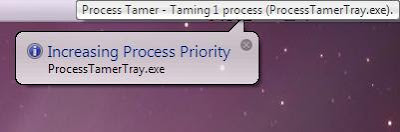 I'm pretty sure the point of an resource controller is not to waste processing power taming itself.
I'm pretty sure the point of an resource controller is not to waste processing power taming itself.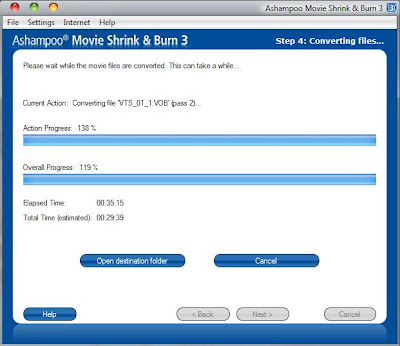 After realizing this program was putting in more than 100% or effort, I was a little leary on seeing what it did to the converted video. I couldn't have made this one up. This really did happen. I especially like how the action progress was far past the total progress.
After realizing this program was putting in more than 100% or effort, I was a little leary on seeing what it did to the converted video. I couldn't have made this one up. This really did happen. I especially like how the action progress was far past the total progress. And to the idiots who feel bots are really getting smarter - all I can say is "WHAT IN THE WORLD?" I thought I saw this somewhere on sourceforge but I can't remember exactly where. I hate captchas. Apparently, the cat sits and the dog stands. I can't tell either. I was so mad about this I actually emailed the company complaining that their captch was literally impossible to read.
And to the idiots who feel bots are really getting smarter - all I can say is "WHAT IN THE WORLD?" I thought I saw this somewhere on sourceforge but I can't remember exactly where. I hate captchas. Apparently, the cat sits and the dog stands. I can't tell either. I was so mad about this I actually emailed the company complaining that their captch was literally impossible to read.Labels: FYI, Laugh of the Day, OS, Screenshots/Screencasts, secrets, Software
Monday, April 6, 2009
RUN Prompt: Launch any application FAST!
Ever noticed those little underlines under certain letters in menus? If you didn't know, those are the keyboard commands to navigate an entire program with out using the mouse. In each program, no two menu options use the same letter, or at least they try not to. In case it does, the highlighter will flip back and forth between the options as you press that letter. If you've never experienced this awesome thing before, go ahead and hit ALT + F, or ALT and then F to open your browser's File menu. Don't hit X or else that will close down the program (that's usually standard).
Ok, enough of the basics. How do you get flying fast with launching applications. Well you know that in command prompt it's natural directory defaults to the system32 folder where some common programs are stored - like mspaint, sol, and notepad. When you go to Start --> Run, and you simply type "notepad" (even without the ".exe") it launches that program.
Well I prefer to quickly launch something via the keyboard rather than picking up my stylus (since I don't have a mouse) clicking to activate it's control, finding the mouse on one of my dual monitors, dragging it over the the secondary monitor to click start, etc, etc, etc, etc. So it is much faster to just type something real fast and go.
In windows, you can launch ANYTHING from the RUN prompt. But to formally do it, you have to type the complete path with colons, backslashes, and the .exe extension. So why can't you do it just like - "notepad" and have it launch? Well you can!
Go to the folder - C:\windows\system32 - and create a new text file from the file menu
Or if you're like me, press the following while doing the hokey pokey...
Windows Key + E;
TAB;
L; (if you have one hard drive)
L; (only if you have two hard drives)
Enter;
W;
Enter;
S (8 times);
Enter;
ALT + F;
ALT + W;
ALT + T;
...it really is faster to do it with key strokes.
Anywho, rename that new text file to the name of the program that you want to launch and end it with a [dot]bat extension. My example here would be Firefox.
firefox.bat
It will most likely warn you about changing the file extension and becoming unusable. It's ok, just say yes. If you want, shorten the name of that file to "ff.bat" so you can reduce the amount of keys you have to type to launch your program. It's your file, you do whatever you want.
Now right click that file (or hit the context menu key on the keyboard and then hit "E") which will open a blank notepad.
HERE'S THE IMPORTANT PART!!!!
Inside of notepad typ the following:
start "" [path]
That is "s-t-a-r-t SPACE doublequote-doublequote SPACE [path]
Now [path] should be replaced with the complete path to wherever your program is installed including the drive letter and file extension AND the whole path must be in double quotes! Obviously, the batch file should not contain the brackets.
Example: (still for firefox)
start "" "C:\program files\mozilla firefox 3 beta 2\firefox.exe"
(s-t-a-r-t SPACE doublequote-doublequote SPACE doublequote-c-COLON...........)
Save the file once you've added this one line and then close notepad. Type the following (in no program)...
Windows Key (the flag) + R (hit them at the same time);
type "firefox";
hit Enter;
Voila! A new instance of Firefox should open. I even have these set to Thunderbird, Audacity, Photoshop, Premiere, and VMware. It works!
Labels: FYI, Modifications, OS, Programming, secrets, Software, tips
Wednesday, October 1, 2008
Something...
So to test it out, I randomly typed a few searches in the URL bar - one of my searches being "something". Turns out "something actually returns a website called 'something'.
http://www.something.com
Saturday, August 9, 2008
OS: Killing the evil
I am going to install a smaller hard drive (80 GB) and install Windows XP SP2 on it. I'm going to keep all my files on my larger SATA drive (372 GB). Yes I am going to miss all the eye candy but I can no longer stand all the issues.
What finally pushed me over the edge was I just bought a webcam today from the Walmart Clearance Aisle. HEY! You can find a lot of good and cheap stuff down that aisle!
Anywho, it was like this $70 thing for $20. It also comes with a bluetooth head set and a bluetooth dongle for PC via USB. Well guess what. None of it worked with Vista.
So goodbye you evil operating system. Enjoy your death as Microsoft will destroy you in less than two years.
Thursday, July 3, 2008
LCD's: Ever wonder what those screen resolution acronyms really refer to?
128x96 - SQCIF
176x144 - QCIF
352x288 - CIF
704x576 - 4CIF
160x120 - QQVGA
320x240 - QVGA
640x480 - VGA (The most common resolution as far as standard video transmission is concerned)
800x600 - SVGA
1024x768 - XGA (This is the new 'normal' as far as quality goes with VGA cables and video signals. I believe, though I am unsure, that this is the resolution where DVI cables begin)
1600x1200 - UXGA (If I were to guess this acronym I think it would be "Uber Xtreme Graphics Acceleration". By the way, this resolution is so high that it is probably the max for DVI cables)
320x200 - CGA (Probably some sort of PAL format)
640x350 - EGA
852x480 - HD480 (I'm sorry here, but if you have an HD TV set to this resolution, you have one wimpy electronic device. That's not a monitor, that's a cereal box.)
1280x720 - HD720 (Probably the 'normal' resolution for most HD TV's/Monitors
1920x1080 - HD1080 (aka, 1080i/p - Currently the HIGHEST quality video signal possible.)
There are definitely more possibilites as far as resolutions go, but these acronyms have these distinct resolution sizes. For example, XGA can have 1024x768, 1152x960, or even 1280x1024. There are also multiple NTSC video sizes when it comes to editing AVI movies like 720x480, and 360x240 but those do not have a 'Standard' name.
Wednesday, July 2, 2008
Firefox: Mr. Fox, meet Mr. Guiness, Mr. Guiness, this is Mr. Fox
http://news.bbc.co.uk/2/hi/technology/7486668.stm
Monday, June 23, 2008
Firefox 3: Kill AOL Search
Step 1: Start a new tab (or window) CRT + T
Step 2: type "about:config" in the URL line and accept the warning message. (don't worry, this is safe)
Step 3: In the search bar at the top of the page, type "search"
Step 4: Look for an entry titled "browser.search.selectedEngine" and change this value to "Google Search" (Right click on the line and select Modify)
Step 5: At the bottom of the listed entries, right click on the last entry titled "keyword.url". If you look at the right of the line, it will give a URL of the aol search. Right click the entry and select "Modify".
Step 6: Change the URL to the following: "http://www.google.com/search?hl=en&q="
***Note: It is important that you use the exact phrases above, especially the one for the google url. If you simply type google.com it will end up looking for "google.com+(Your+Search+Phrase)"
Changes take effect immediately and it works marvelously. In case you didn't know, you can enter anything you want in Firefox's URL address line. If it cannot find a website for it, it will bring back the google search results. This saves time because you do not have to go to google.com or firefox's homepage.
Labels: FYI, Modifications, secrets, tips
Monday, June 9, 2008
Shell Commands
Most useful Shell commands
- shell:ChangeRemoveProgramsFolder - opens the Programs and Features (Add/Remove Programs) window.
- shell:Sendto - opens the SendTo folder so that you can easily add more locations to the Send To list.
- shell:Common Administrative Tools - opens the Administrative Tools menu as a folder
- shell:Desktop - opens the Desktop as a folder.
- shell:Downloads - opens your Downloads folder. (Vista Only)
- shell:Quick Launch - opens the Quick Launch folder. (Vista Only)
- shell:Searches - opens the Search folder showing all your saved searches. (Vista Only)
The other useful Shell commands
- shell:AppUpdatesFolder - opens the Installed Windows Updates location in Program and Files. (Vista Only)
- shell:Cache - opens Internet Explorer’s temporary Internet files folder.
- shell:CD Burning - opens the folder where Windows Vista temporarily stores files to be burned to a CD.
- shell:Common Desktop - opens the Public/Shared User’s Desktop folder.
- shell:Common Documents - opens the Public/Shared User’s Documents folder.
- shell:Common Programs - opens the Start menu shortcuts folder.
- shell:Common Start Menu - opens the Start Menu as a folder.
- shell:Common Startup - opens the Startup folder.
- shell:Common Templates - opens the Templates folder.
- shell:CommonDownloads - opens the Public User’s Downloads folder.
- shell:CommonMusic - opens the Public User’s Music folder.
- shell:CommonPictures - opens the Public User’s Pictures folder.
- shell:CommonVideo - opens the Public User’s Video folder.
- ***you can also open up separate folders of the like above by removing the term "Common"
- shell:ConflictFolder - opens the Sync Center Conflicts folder. (Vista Only)
- shell:ConnectionsFolder - opens the Network Connections folder. Very handy to know if you do a lot of networking
- shell:Contacts - opens your Contacts folder. (Vista Only)
- shell:ControlPanelFolder - opens the Control Panel.
- shell:Cookies - opens the cookies folder
- shell:Favorites - opens your Favorites folder.
- shell:Fonts - opens Vista’s/XP's Fonts folder.
- shell:Gadgets - opens your Windows Sidebar Gadgets folder. (Vista Only)
- shell:History - opens the Internet Explorer history folder.
- shell:InternetFolder - opens Internet Explorer to the "Welcome back"/"Change Your Settings" page - not the home page
- shell:Links - opens your Links folder location. (Vista Only)
- shell:MyMusic - opens your Music folder. (Vista Only)
- shell:MyPictures - opens your Pictures folder. (VistaOnly)
- shell:MyVideo - opens your Video folder.(Vista Only)
- shell:MyComputerFolder - opens Computer window.(Vista Only)
- shell:NetHood - opens Network Shortcuts folder or all the shared folders found on your network.
- shell:NetworkPlacesFolder - opens the Network Places location. (Vista Only)
- shell:Original Images - opens Windows Photo Gallery Original Images folder. (Vista Only)
- shell:Personal - opens your Documents folder. Works with XP
- shell:PhotoAlbums - opens your Slide Show folder. (Vista Only)
- shell:Playlists - opens your Playlists folder. (Vista Only)
- shell:PrintersFolder - opens Printers in the Control Panel.
- shell:Profile - opens your main folder, you know that place that stores all that crap like "my documents", "Favorites","start menu", "desktop","local settings".
- shell:ProgramFiles - opens the Program Files folder. Hallelujah this one works with XP and is now my new best friend.
- shell:Public - opens the Public User folder.(Vista Only)
- shell:Recent - opens the Recent Items(Recent Documents for XP) folder.
- shell:RecycleBinFolder - opens the Recycle Bin folder.
- shell:Start Menu - opens the Start Menu folder.
- shell:Startup - opens the Startup folder
- shell:System - opens the System32 folder location.
- shell:Templates - opens the Templates folder location.
- shell:UserProfiles - opens the Users folder. (Vista Only)
- shell:UsersFilesFolder - opens your main folder. (Vista Only)
- shell:Windows - opens the Windows folder. Works with XP
Labels: Articles, FYI, OS, Programming, secrets, Software, tips
Wednesday, March 26, 2008
Youtube video quality booster
Supposedly, if you add "&fmt=18" (minus the "" marks) at the end of the URL for a youtube video, it will display the video at it's highest quality resolution. I'm not sure if that's true or not. I tried finding some crappy quality videos and then seeing the difference and it sort of helped. One thing that I noticed that did make a remarkable change was how fast the video loaded. The standard video was loading really slowly but after I added this little phrase, the buffered bar shot across the bottom. Try it out!
Stay tuned right here on GeekTech becuase coming up next I'm going to show you how you can turn your computer into a portable program for your jump drive with all the goodies and gadgets!
Monday, February 4, 2008
Upgrades - Are they really necessary?
So with Vista we know that there are so many upgrades that must come first. Like more RAM, a better video card, a faster processor, you must have a dvd drive for installation, a larger hard drive to install the OS on, and plus there's all that incompatible software.
Most companies are still with Windows XP for two reasons: 1) being that upgrades would be very costly and time consuming and 2) there is no advantage of Vista over XP except for Aero Experience.
Microsoft has heard this countless times from people all over and are finally planning on making a change. They know that Windows 7 needs to be worth the upgrade. But how can they make it better than Vista without the need of a Supercomputer? The answer is to cut down the need for large system resources. Windows 7 will be designed to utilize resources in a much better fashion and still be the best OS.
So any Vista PC should be able to handle 7 without any problems. XP machines will still most likely need a few upgrades, but the changes won't be as large a step or as aggressive which will save you a couple hundred dollars.
With the new release around the corner, I advise anyone thinking about upgrading to stand your ground and stick it out for a year (unless your upgrading from 98).
Tuesday, December 11, 2007
Firefox 3.0 soon to be released
http://www.pcworld.com/article/id,140496-c,mozilla/article.html
Labels: Articles, FYI, Programming, Software
Sunday, December 9, 2007
Xpi
I just learned from Mozilla learning about creating your own add-on that there is a word..
xpi
Pronunciation - "Zippy"
Labels: FYI, Programming, tips
Sunday, October 28, 2007
In case you were wondering...
You are most like: | ||
|---|---|---|
| ||
| Take this quiz: How Nerdy Are You? | ||
Labels: FYI
