GeekTech
Wednesday, December 9, 2009
Windows 7: Disabling the annoying libraries
If you have Windows 7 and you have a secondary hard drive installed, then you know how annoying the libraries link in the taskbar can be. I never use the libraries and I was having a difficult way overriding it from poping up when I clicked it. What I really wanted was a handy shortcut to My Computer. But every time I placed one there, it defaulted to Libraries.
To change this, follow these steps:
On Windows 7 Taskbar, right click the library icon, then hold down Shift key, and then right click on the Windows Explorer icon, and then select Properties.
- In the Target text box under Shortcut tab, change the value to one of the following to open either Documents or Computer by default.
To Make Documents as Default Folder to Open by Windows Explorer upon Launching
%SystemRoot%\explorer.exe /n,::{450D8FBA-AD25-11D0-98A8-0800361B1103}To Make Computer as Default Folder to Open by Windows Explorer upon Launching
%SystemRoot%\explorer.exe /e,::{20D04FE0-3AEA-1069-A2D8-08002B30309D} - Click OK when done.
Friday, July 3, 2009
Windows 7: The Dream, The Revolution, The Perfection
I have been officially running it for about 10 minutes now and let's just say that I have more love for it than XP and maybe, just maybe, more love for it than my Mac. Now that's deep.
First off: the specs.
Processor: AMD Athlon LIVE! 2.5 GHz dual-core 64-bit (I love AMD's)
Memory: 2 GB DDR2
Storage: (for the OS only) 80 GB IDE with two partitions. The second partition is for the real release of 7
Graphics: PNY GeForce 7300 GT (nvidia) 256MB
I am running the 64-bit edition and let me tell you - I'm sure you won't ever be disappointed. The GUI just feels so clean. It is seriously like working on a pane of glass. The video effects no longer hurt operations and opening up a window is snappy quick. Behaviors are way less annoying and are actually enjoyable. Even the User Account Control has only prompted me twice (during two program installations). I was even digging around in system properties and control panel and no annoying warning (unlike Vista).
I can't say enough good about it. This literally has me hooked. I'm sure before the day is up, I'll have all the "necessities" installed on it. It's also very stable even though it is only an RC. I'm very much surprised. Perhaps Microsoft is actually getting good at this?
Labels: A Geek's Dream, FYI, OS
Sunday, April 12, 2009
Screenshots: "What in the World?"
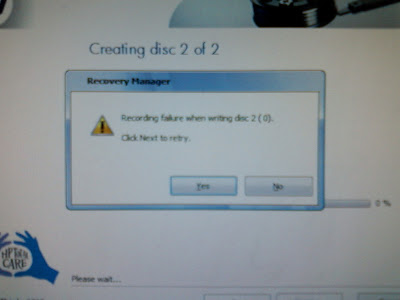
Click Next to retry." "Yes/No"
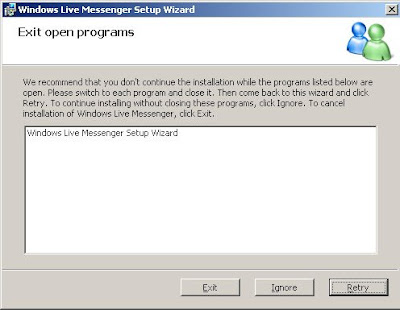 I hate those programs that make you shut down everything to continue the installation. But this installer is so greedy, it wants itself to be shutdown to continue.
I hate those programs that make you shut down everything to continue the installation. But this installer is so greedy, it wants itself to be shutdown to continue.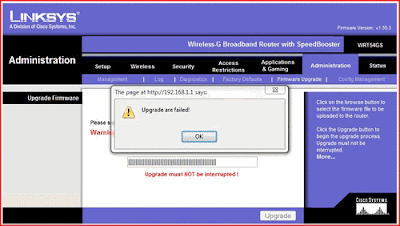 When upgrading my firmware on my router, I was alerted that, "Upgrade are failed"
When upgrading my firmware on my router, I was alerted that, "Upgrade are failed"Obviously Linksys had hired some foreign programmers.
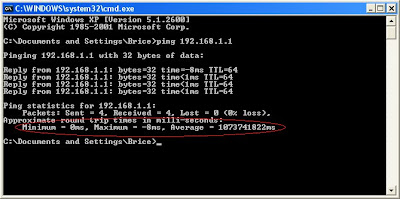 This one speaks for itself. I'd say either my network is freaking fast to get a negative ping time, or the average time of about 13 days for a response just suggests maybe the network is down.
This one speaks for itself. I'd say either my network is freaking fast to get a negative ping time, or the average time of about 13 days for a response just suggests maybe the network is down.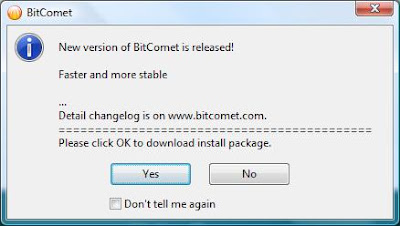 Thousands of people use BitComet but their versions are all outdated because no one can find the "OK" button.
Thousands of people use BitComet but their versions are all outdated because no one can find the "OK" button.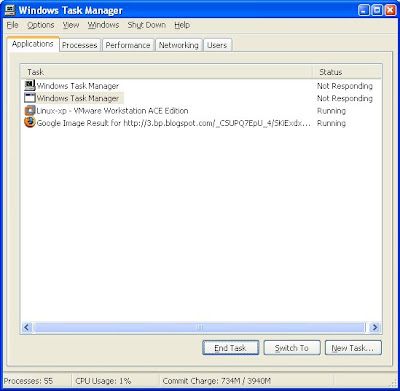 Here my task manager listed itself as being Non-responsive. So what do you do when CTRL + ALT + DEL doesn't work?
Here my task manager listed itself as being Non-responsive. So what do you do when CTRL + ALT + DEL doesn't work?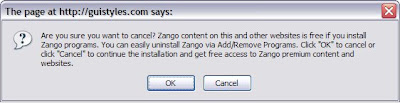 I don't have a clue what Zango is. I completely forget what I was even doing when I took this screenshot. However, something tells me they totally got confused when thinking about the definitions of OK and Cancel
I don't have a clue what Zango is. I completely forget what I was even doing when I took this screenshot. However, something tells me they totally got confused when thinking about the definitions of OK and Cancel When I discovered Ceedo for my Lexar jump drive, I was determined to install my own custom application on it. I suppose it is issuous if you cannot install InstallAnything.
When I discovered Ceedo for my Lexar jump drive, I was determined to install my own custom application on it. I suppose it is issuous if you cannot install InstallAnything. This one is one of my favorites. Seriously. Go to google and begin typing the phrase, "I am extremely" and this is the result you'll get. This is not photoshopped.
This one is one of my favorites. Seriously. Go to google and begin typing the phrase, "I am extremely" and this is the result you'll get. This is not photoshopped.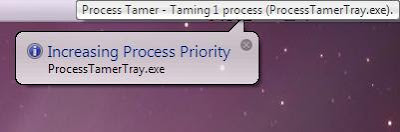 I'm pretty sure the point of an resource controller is not to waste processing power taming itself.
I'm pretty sure the point of an resource controller is not to waste processing power taming itself.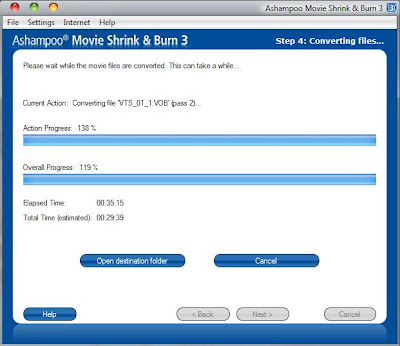 After realizing this program was putting in more than 100% or effort, I was a little leary on seeing what it did to the converted video. I couldn't have made this one up. This really did happen. I especially like how the action progress was far past the total progress.
After realizing this program was putting in more than 100% or effort, I was a little leary on seeing what it did to the converted video. I couldn't have made this one up. This really did happen. I especially like how the action progress was far past the total progress. And to the idiots who feel bots are really getting smarter - all I can say is "WHAT IN THE WORLD?" I thought I saw this somewhere on sourceforge but I can't remember exactly where. I hate captchas. Apparently, the cat sits and the dog stands. I can't tell either. I was so mad about this I actually emailed the company complaining that their captch was literally impossible to read.
And to the idiots who feel bots are really getting smarter - all I can say is "WHAT IN THE WORLD?" I thought I saw this somewhere on sourceforge but I can't remember exactly where. I hate captchas. Apparently, the cat sits and the dog stands. I can't tell either. I was so mad about this I actually emailed the company complaining that their captch was literally impossible to read.Labels: FYI, Laugh of the Day, OS, Screenshots/Screencasts, secrets, Software
Monday, April 6, 2009
RUN Prompt: Launch any application FAST!
Ever noticed those little underlines under certain letters in menus? If you didn't know, those are the keyboard commands to navigate an entire program with out using the mouse. In each program, no two menu options use the same letter, or at least they try not to. In case it does, the highlighter will flip back and forth between the options as you press that letter. If you've never experienced this awesome thing before, go ahead and hit ALT + F, or ALT and then F to open your browser's File menu. Don't hit X or else that will close down the program (that's usually standard).
Ok, enough of the basics. How do you get flying fast with launching applications. Well you know that in command prompt it's natural directory defaults to the system32 folder where some common programs are stored - like mspaint, sol, and notepad. When you go to Start --> Run, and you simply type "notepad" (even without the ".exe") it launches that program.
Well I prefer to quickly launch something via the keyboard rather than picking up my stylus (since I don't have a mouse) clicking to activate it's control, finding the mouse on one of my dual monitors, dragging it over the the secondary monitor to click start, etc, etc, etc, etc. So it is much faster to just type something real fast and go.
In windows, you can launch ANYTHING from the RUN prompt. But to formally do it, you have to type the complete path with colons, backslashes, and the .exe extension. So why can't you do it just like - "notepad" and have it launch? Well you can!
Go to the folder - C:\windows\system32 - and create a new text file from the file menu
Or if you're like me, press the following while doing the hokey pokey...
Windows Key + E;
TAB;
L; (if you have one hard drive)
L; (only if you have two hard drives)
Enter;
W;
Enter;
S (8 times);
Enter;
ALT + F;
ALT + W;
ALT + T;
...it really is faster to do it with key strokes.
Anywho, rename that new text file to the name of the program that you want to launch and end it with a [dot]bat extension. My example here would be Firefox.
firefox.bat
It will most likely warn you about changing the file extension and becoming unusable. It's ok, just say yes. If you want, shorten the name of that file to "ff.bat" so you can reduce the amount of keys you have to type to launch your program. It's your file, you do whatever you want.
Now right click that file (or hit the context menu key on the keyboard and then hit "E") which will open a blank notepad.
HERE'S THE IMPORTANT PART!!!!
Inside of notepad typ the following:
start "" [path]
That is "s-t-a-r-t SPACE doublequote-doublequote SPACE [path]
Now [path] should be replaced with the complete path to wherever your program is installed including the drive letter and file extension AND the whole path must be in double quotes! Obviously, the batch file should not contain the brackets.
Example: (still for firefox)
start "" "C:\program files\mozilla firefox 3 beta 2\firefox.exe"
(s-t-a-r-t SPACE doublequote-doublequote SPACE doublequote-c-COLON...........)
Save the file once you've added this one line and then close notepad. Type the following (in no program)...
Windows Key (the flag) + R (hit them at the same time);
type "firefox";
hit Enter;
Voila! A new instance of Firefox should open. I even have these set to Thunderbird, Audacity, Photoshop, Premiere, and VMware. It works!
Labels: FYI, Modifications, OS, Programming, secrets, Software, tips
Wednesday, January 28, 2009
Windows: Access Command Prompt Easily
I use command prompt to do this. Go to the directory containing the files that you want deleted and use the command DEL *.[old file extension]. So say I converted a bunch of WAV files to MP3. I would just type DEL *.wav and leave the MP3's alone.
Ok, that's not that hard to do right? Of course any geek knows how to delete files of a certain type in command prompt. But say your music folder is 5,000 folders deep on your harddrive and using the CD command to change to the directory is a huge pain in the butt. Well here's an easy way to make command prompt go straight to the directory you want.
How it works
Go to any folder (in explorer) that you would want to work with in command prompt. Right click on a subfolder and then you select "Command Prompt from Here". This will open Command prompt pointing to the directory you want.
OK, that's the desired effect and it is a feature that comes built into XP but it is rarely ever enabled. So if you want this ease of access to prompt, follow these steps
How to activate the feature
Again, in explorer, go to any folder (it really does not matter where) and click Tools menu>Folder Options.
Click the File Types tab
In the giant list, find "Folder" and select it (Make sure it isn't "File Folder")
Click the Advanced button on the bottom of the window
***FOR THE LOVE OF EVERYTHING!! - do NOT set anything as default or else you will end up launching VLC media LAN every time you double click a folder. It just happened to me and I couldn't fix it (had to use system restore)
Click on New...
Under the Action box, type "Command Prompt from Here"
Under the "Application used to perform the action" type cmd.exe "%1" (with quotes and everything)
Click ok a few times and there you have it.
In case you screw anything up, visit the link below to get a free context menu editor.
http://www.freedownloadmanager.org/downloads/Fast_Explorer_47727_p/free.htm
Labels: Modifications, OS, secrets, tips
Wednesday, October 1, 2008
Something...
So to test it out, I randomly typed a few searches in the URL bar - one of my searches being "something". Turns out "something actually returns a website called 'something'.
http://www.something.com
Saturday, August 9, 2008
OS: Killing the evil
I am going to install a smaller hard drive (80 GB) and install Windows XP SP2 on it. I'm going to keep all my files on my larger SATA drive (372 GB). Yes I am going to miss all the eye candy but I can no longer stand all the issues.
What finally pushed me over the edge was I just bought a webcam today from the Walmart Clearance Aisle. HEY! You can find a lot of good and cheap stuff down that aisle!
Anywho, it was like this $70 thing for $20. It also comes with a bluetooth head set and a bluetooth dongle for PC via USB. Well guess what. None of it worked with Vista.
So goodbye you evil operating system. Enjoy your death as Microsoft will destroy you in less than two years.
Wanted: Any old computers or parts.
I am currently seeking computers and parts or any electronic device that is going into your garbage pile. Anything you don't want anymore that runs on electricity, please tell me.
Labels: Seeking Items
Sunday, August 3, 2008
Screenshots: What's Wrong Here?
 Does anyone else see the irony here?
Does anyone else see the irony here?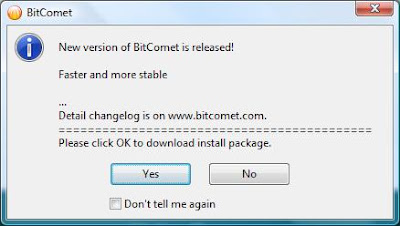 You have to believe me when I tell you that this is a real screenshot. I did not photoshop these buttons on here at all. If you don't believe me, just install an old version of bitcomet.
You have to believe me when I tell you that this is a real screenshot. I did not photoshop these buttons on here at all. If you don't believe me, just install an old version of bitcomet.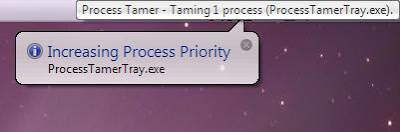 I don't think the point of a process tamer is to tame itself. I really couldn't believe this happened.
I don't think the point of a process tamer is to tame itself. I really couldn't believe this happened.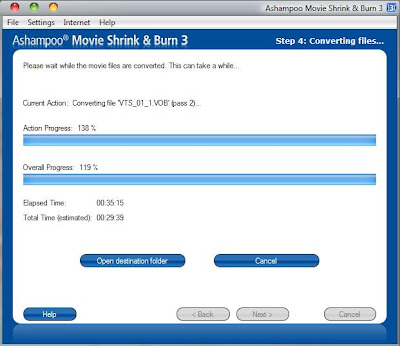 Now I really, really couldn't believe that this program did this. Again, I did not modify this picture what-so-ever. The ending percentage was something like 184% action progress with 173% overall progress after about 45 minutes actual time with 34 minutes estimated time.
Now I really, really couldn't believe that this program did this. Again, I did not modify this picture what-so-ever. The ending percentage was something like 184% action progress with 173% overall progress after about 45 minutes actual time with 34 minutes estimated time.Labels: Screenshots/Screencasts
Laugh of the Day

Labels: Laugh of the Day
Concept: Sony Vaio "Zoom" (with Holographic Screen)

 Is that sexy or what? This is Sony's latest concept. I features a clear, glass screen and pure black surface when powered off. When you turn it on, the glass is filled with the image and the keyboard keys and track pad "light up". Man that would friggin awesome to have. I wouldn't care how much money I had to pay to get my hands on one of those. Unfortunately, it is just a concept and won't be developed until holograms become a reality.
Is that sexy or what? This is Sony's latest concept. I features a clear, glass screen and pure black surface when powered off. When you turn it on, the glass is filled with the image and the keyboard keys and track pad "light up". Man that would friggin awesome to have. I wouldn't care how much money I had to pay to get my hands on one of those. Unfortunately, it is just a concept and won't be developed until holograms become a reality.Citation: http://www.geekologie.com/2007/09/holographic_vaio_zoom_notebook.php
Labels: A Geek's Dream, Articles
Saturday, August 2, 2008
Video: Tips to help you prevent Identity Theft
Labels: videos
Thursday, July 24, 2008
Thought of the day: Magnets
/This is GT's 50th post. Here's to a milestone reached.
Labels: Thought of the Day
Tuesday, July 22, 2008
Thought of the day: Blog + Fark
Labels: Thought of the Day
Tigerdirect.com: PC giveaways
TigerDirect.com and their sister site, CompUSA.com are currently giving away 100 PC's in 100 days. So I enter in my name. Well there is kind of this catchy part: you have to see if you've won; they won't tell you. So I go on there yesterday and at the bottom of the list is my name. I couldn't believe it. Here's a list of what I get:
HP desktop computer - $700
AMD Athlon X2 2.3 GHz
3 GB RAM
250 GB SATA II hard drive
DVD+/-RW DL -RAM with lightscribe
22" Widescreen monitor - $320
With built in speakers and a freaking subwoofer
USB ports
Webcam
Media card reader
Some fraking awesome DeskJet printer from HP - $150-$200
Scanner, Copier, Fax (?), etc.
All this for typing in my name.
So what are you waiting for? Go over to TigerDirect and enter now. Here's the catch: You gotta be 18 years old. (No comments about this please)
Labels: A Geek's Dream, Stories
Thought of the day: SciFacts
http://technologybb.com/showthread.php?t=999
Labels: Articles, Thought of the Day
Saturday, July 19, 2008
Vista: I finally cracked it to OS X
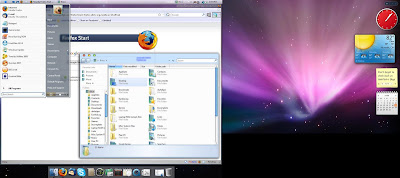
Now we've all seen themes before and just having Mac wallpaper isn't that impressive, but look closely at the title bar. Yes, that's it... lean in and look!
Wait... what's that?
YES! The buttons are really on the left side. IN WINDOWS!!! I found this awesome stand alone, non-install program called leftsider that is completely free. It only works in windows vista though. I've heard that it can work in xp but will only affect explorer windows. In vista, though, everything is switched. Combine it with a theme, some wallpaper, and RKLauncher and you have a suitable mac on pc.
Labels: A Geek's Dream, Modifications, OS, secrets, Software
MS-DOS: Getting back to the root of it all
REM (In command prompt)
edit test.bat
REM This will actually create a batch file in your current folder (wherever command prompt is pointing)
REM Guess what? You are now in a true MS-DOS window. This goes back before command prompt. WOW.
@echo off
echo Hello. This is a test batch file.
pause
echo This batch file will now terminate.
pause
Okay, did you follow all of that? Now use your mouse to click file, and then save. And then go File > Exit. This will bring you back to command prompt. Now type 'test'. This should run your batch file. There are alot of advance commands that you can do like deleting files, moving files, and even some light programming like using the choice command.
The best thing you can do to find out more about commands is to actually use command prompt. If you type a command followed by /? it will display all the parameters and usages of that command and will usually give you an example. Seriously. Go try it out. You're not going to hurt anything.
Labels: Programming, Software, tips
Tuesday, July 15, 2008
Calling all readers!
So I'm curious to find out how many people really do read it. So all of you do me a quick favor and leave a comment on this post. You can just leave your name, or your nickname, or none at all. I do also want to know how often you read my posts.
Thanks for filling in my curiosity.
GT
Labels: Help
Sunday, July 13, 2008
Cymatics: Sound waves can make pretty pictures
Me neither.
http://www.whatjamiefound.com/2007/09/04/cymatics-demonstration-using-salt/
Labels: Articles
